FAQ's
What is the Shock Clock?

The Shock Clock is a wearable device that helps users wake up and get out of bed instead of snoozing and sleeping in. The Shock Clock uses three sensory stimuli (vibrate, beep, and zap) to ensure you wake up on time.
The Shock Clock isn’t like other alarm clocks you’ve tried. Other alarms rely on annoying you until you give up and get out of bed – awake, but now in a terrible mood because of your annoying alarm.
That is NOT how you want to start your day. Often, the sensation of touch can work much better than the sound of an alarm.
What's in the box?
- Shock Clock Module
- Wristband
- USB Charging Cable
- Instruction Manual
Preparing the Shock Clock for Use
Charging:
Charge the module through the Micro-USB port on the side of the module using the included USB cord. Plug one end into the Shock Clock, and the other into a computer’s USB port or USB wall charger. Shock Clock will pulse red when charging and turn solid yellow when fully charged.
Inserting / Removing The Module:
To insert the module into the wristband, make sure that the lightning bolt lines up with the lightning bolt in the band, and press firmly into the band until the module fits securely. To remove the module, push down on the edges of the wristband face.
Button Info:
The lightning bolt is a button used to either Snooze (1 press) or Turn off (hold for 5 seconds) the alarm. The snooze will last for 5 minutes before alerting you to wake up again with your chosen stimuli. Please note that while the Shock Clock is in snooze mode, it will blink red every 15 seconds.
Setting an Alarm
Setting an Alarm:
- Make sure you have the App downloaded and installed on your mobile device. Open the App and follow the directions as it walks you through the setup and pairing process. If you choose to skip this initial setup process, you can also pair your device later from the Device section. You will need to pair your Shock Clock to your phone before you can set your first alarm.
- Select the Clock section (Figure A) from the bottom of the App. You now have the option of setting an Alarm, Timer, or the Stopwatch. Choose Alarm and then press the + sign to set a new alarm. You must be paired with your Shock Clock to be able to set an alarm.
- Once you have selected the time (Figure B), select your Alarm Stimuli mode (Modes include, Quiet, Noisy, All Stimuli, and more). This is how you will be woken up.
- Select the stimuli strength (Figure B).
- Press Save to confirm your settings. The Shock Clock will vibrate twice and flash once, indicating that the alarm has been created and saved. If this does not happen your alarm has not saved properly. You should confirm that the device is paired before repeating the above steps.
Note: You can set Alarms to repeat on a recurring basis. To determine what days the alarm will trigger. Select each day of the week you would like the alarm to trigger in the repeat section (Figure B). New alarms are by default one-time alarms.
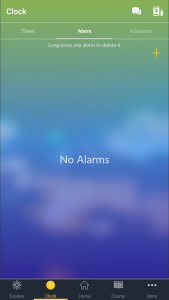
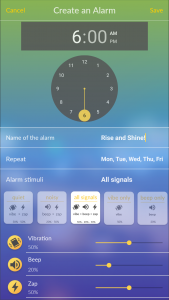
Setting Multiple Alarms
Sometimes one alarm just isn’t enough. To set additional alarms, just tap the + sign again. Make sure to hit “Save” once you’ve finished each alarm to program it to your device.
Turning the Alarm Off
Sometimes one alarm just isn’t enough. To set additional alarms, just tap the + sign again. Make sure to hit “Save” once you’ve finished each alarm to program it to your device.
- To Turn The Alarm Off: Simply press and hold the lightning bolt symbol on the Shock Clock module for five seconds. Any less will trigger a snooze, which will cause the alarm to go off again in another 5 minutes.
- You can also choose to press “Turn Off” in the App when the notification appears on your phone. When the alarm is turned completely off (not just snoozed) the Shock Clock will vibrate three times and flash red once. You must be paired to turn off alarm from the app
What happens when I hit snooze
The snooze will last for 5 minutes before alerting you to wake up again with your chosen stimuli. Please note that while the Shock Clock is in snooze mode, it will blink red every 15 seconds.
When setting an alarm using Multi Zap you also have the option to turn on Snooze Zap. This will provide an extra wake up call in the form of a zap the moment you hit snooze each time regardless of the stimuli you are using.
Jumping Jack Snooze Lock
Ever have trouble getting out of bed? Meet Snooze Lock — the first alarm that uses motion tracking to help you get out of bed and stay out of bed.
Enable Snooze Lock in the Create an Alarm screen, and the device’s snooze will no longer work. Instead, when you feel the initial stimuli (usually vibration). You will need to get out of bed and perform 5-10 jumping jacks. This turns the alarm off!
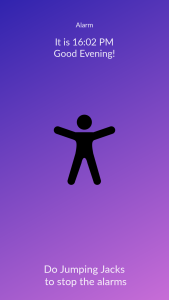

Sleep Tracking
Pavlok uses a 3-axis accelerometer to track your sleep cycles and estimate the time spent in deep sleep, light sleep, and restless sleep.
Enable this feature by sliding the orange slider (Figure A) before you go to sleep. Now, it’s time to go to bed! Put your phone away, and let the device track your sleep peacefully.
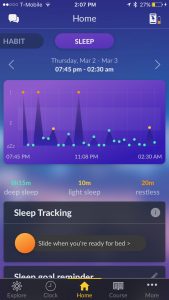
When you wake up, you can turn off tracking by swiping the orange slider left (Figure B), or the next alarm will automatically turn off tracking.
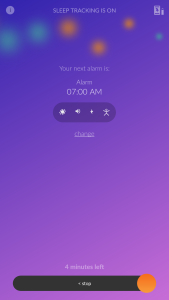
Changing Intensity of Stimuli
If you wish to have a stronger wake up stimuli, we have got you covered! Go into the alarm settings and navigate over to “Stimuli Strength.” From there you can raise or lower the strength of the zap.
You can always tap the stimuli icon to ensure the stimuli is at just the right setting for your personal needs.
Multi-Zap (For Alarms that use Zap)
Sometimes one zap is just not enough to get you out of bed. While setting an alarm, scroll down until you see “Multi Zap.” By default, the zap is set to go off only once, but you can press the plus button to receive up to five zaps in a row. Five zaps will certainly help to wake you up!
Using the Timer
The timer is a helpful tool to help you monitor your activity by helping you set limits or time a specific event. Set a timer for 15 minutes for example and receive a zap, beep, or vibration when the time is up!
To set up a timer navigate to the Clock section and select Timer. Simply set the timer for however long you would like it to be.
Note: If you need to pause the timer simply hit stop and then start to begin the countdown again. If you wish to create a whole new timer and cancel the old one hit “Reset.”
Using the Stopwatch
The Stopwatch is a helpful tool to use if you need repeating stimuli. To use the Stopwatch, you must first be paired to your Shock Clock.
Navigate to the Stopwatch tab in the Clock section of the app. You can run the stop watch without triggering a stimuli, or check the box next to the stimuli menu and press the stimuli button to adjust the type of stimuli, strength of stimuli, and frequency (1-60 measured in seconds or minutes between each stimuli).
Once you have set your options, press Start to start your Stopwatch.
Note: To stop the stimuli, you must press Stop in the Stopwatch, or else it will keep going until Shock Clock runs out of battery!
Deleting Alarms
Here are the instructions for iOS and Android:
For iOS: Swipe left to delete.
For Android: Press and hold the alarm you would like to delete.
Can You Trigger Zap On Shock Clock Like Pavlok?
The Shock Clock is designed to be used to set alarms only. It will not zap, beep, or vibrate when the lightning bolt is manually pressed down. To get these features and more please see the app for details about upgrading to full “Pavlok” features.
Warranty
We offer a one year manufacturer’s warranty. Just let us know and we will quickly replace your defective device. If there was accidental damage, e.g., you spilled coffee on your Shock Clock or took it scuba diving, we do not cover that. Shock Clock is NOT waterproof.
For more information about our warranty visit Pavlok.com/warranty
Our 6 Month Money Back Guarantee
If you are not completely satisfied with your Shock Clock, we will refund you the full cost within the first 6 months of ownership. First, we ask that you try the system to adjust your sleep schedule for at least one week. If you are having trouble with the device or aren’t seeing results you can reach out to us any time for suggestions. After that, if you still want a refund, just let us know and we will be glad to fulfill.
Instructions Manual Download
Troubleshooting
Shock Clock Won't Pair with my Device
- Forget Device from Phone: Go to your phone’s Bluetooth® settings. If your Shock Clock is listed under “My Devices”/”Paired Devices”, then tap on it and choose to Forget Device/Unpair.
- Turn your phone’s Bluetooth® off and then on.
- Hard Reset the Shock Clock: Remove the module from the wristband. Place on flat surface. Press and hold the button for about 10 seconds until you see red blink followed by faint yellow flicker.
- Re-Pair the Shock Clock in the App.
Alarm Didn't go Off!
Note: The Shock Clock is designed to go off even when your phone is turned off, asleep, drained of battery, or when the app is closed. Once saved, the Shock Clock alarm will continue to alert you as scheduled.
However, it is important that you set the alarm using our app. The Shock Clock will not automatically go off if you set an alarm using your phone’s default alarm app.
- Make sure that your Shock Clock is fully charged (for at least 3 hours) and paired correctly. If your Shock Clock has been fully drained of battery make sure to charge it. We then recommend that you re-pair and re-set your alarm.
- Double check that the alarm is set for the correct time of day (AM or PM), and that you hit save. Once saved, the Shock Clock will vibrate twice to confirm your alarm.
- Set a test alarm. To make sure your alarm is functioning properly set an alarm for one minute from now and see if it goes off as set.
Your Shockclock Went Swimming?
Although your Shock Clock was designed to be a powerful tool to transform your life. Shock Clock is not waterproof and you should not wear it near water, including showers. If you do happen to get it wet, drop it in the sink, take a shower with it, or drop it in the ocean, it might not survive. Our team is actively working to bring water protection to our future products.